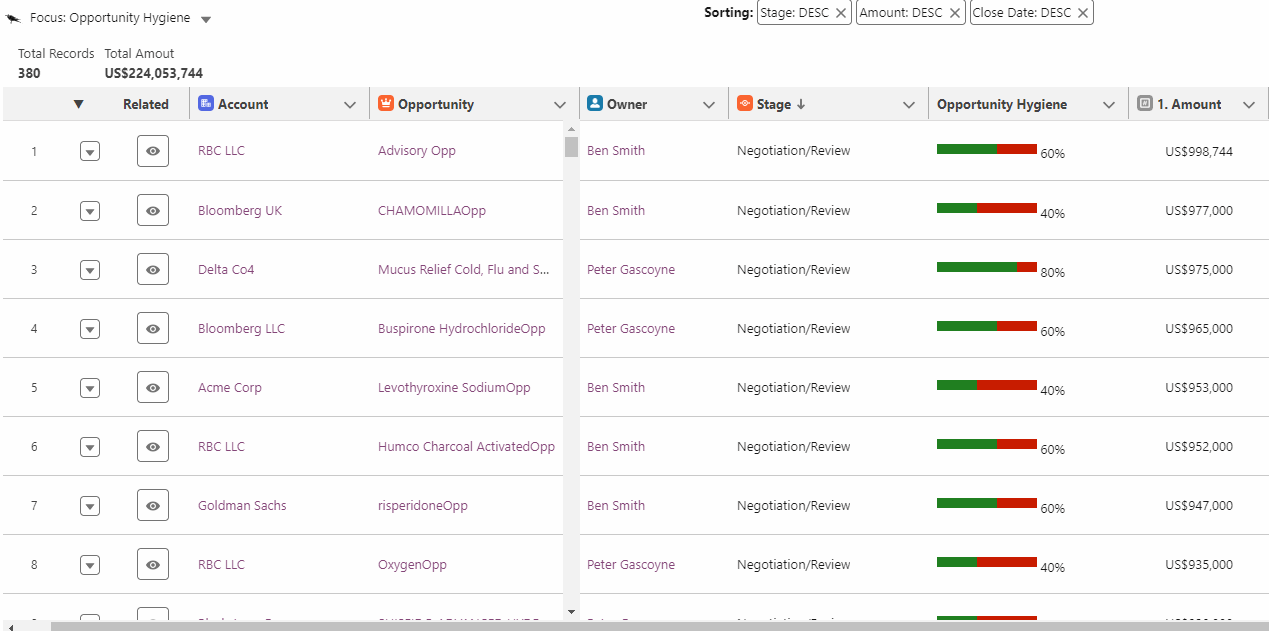Dec 2023 Release Notes
The below updates cover up to version 5.35
Freeze Columns
To boost productivity we have enabled the ability to freeze the first n columns of a grid while you horizontally scroll. This allows users to maintain context of the data they are updating even when they have many columns in place. See example below
See additional demo video here
Freeze columns also helps scroll for grids with many columns by having an additional scroll bar fixed to the frozen column(s) section.
For more details on how to use the freeze columns function see the user guide here.
CRM Grids
In order to help customers seamlessly experience the benefits of Grids we’ve updated the Grids Samples into a dedicated lightning page covering the core Salesforce functionality including Sales, Service, Marketing and File Management. All new orgs after version 5.22 will have these new samples and for older orgs upgrading your version will bring these into your org.
For more details on the Sample Grids see the User Guide here
Utilise Lightning Design System Icons in Grids
In order to help customers create productivity boosting visual cues you can now utilize all the ~1,000 lightning design system (LDS) icons to be used in as column values. See a full list of the LDS Icons available here.
In this example below the SLA Status column is using 2 LDS icons to represent if a process step is within the SLA or not. Other fields such as planned date and step status dynamically update the SLA Status icons.
For more details on how to use LDS icons see the User Guide here
Text Area Long field type upgrade
To drive adoption we have updated the UI of Text Area Long fields to remove the box around the text in view mode. See below the example images before and after the update
Old style
A box remains around the text area long field at all times when viewing a grid
New Style
There is no longer a box around the text area long field in view mode and this only appears when you click the pencil to edit the text area long field